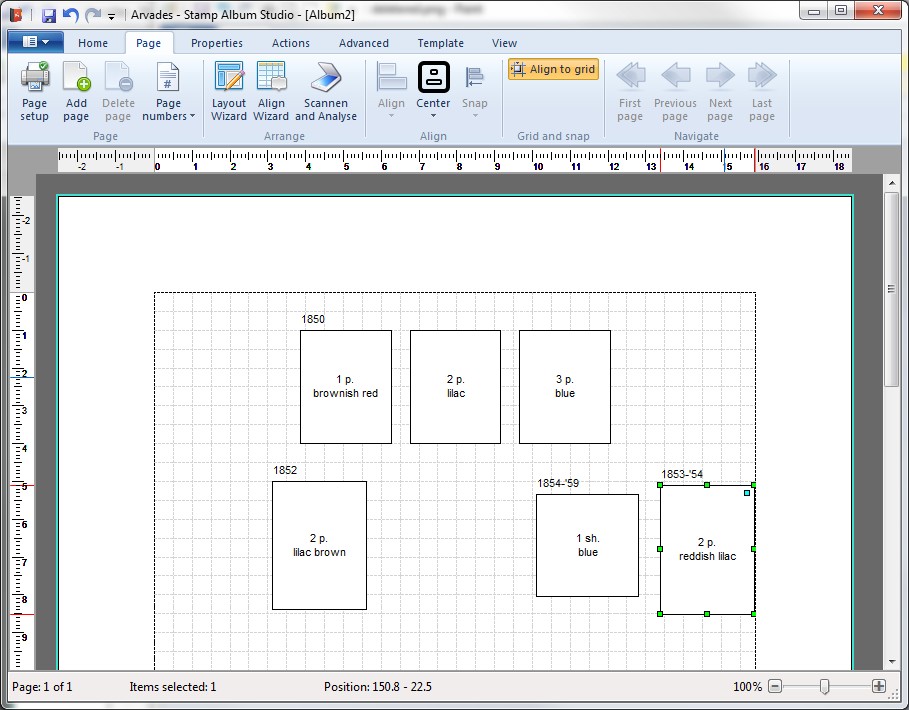
Adjusting the layout manually and the Align Wizard
In the example of the previous paragraph one might come to conclusion that the layout of the stamps that is generated by the Layout Wizard is not exactly what we want. For example, we would like to see that the two single standing stamps are positioned on both sides of the single 'square' stamp. Of course this is possible with Stamp Album Studio.
Click on the stamp in the middle and keep the mouse button down. Now drag the stamp to the right of the 'square' stamp and approximately on the same height. Precise alignment is not needed, because the Align Wizard will do this for us later. Now release the mouse button. The page now looks like this:
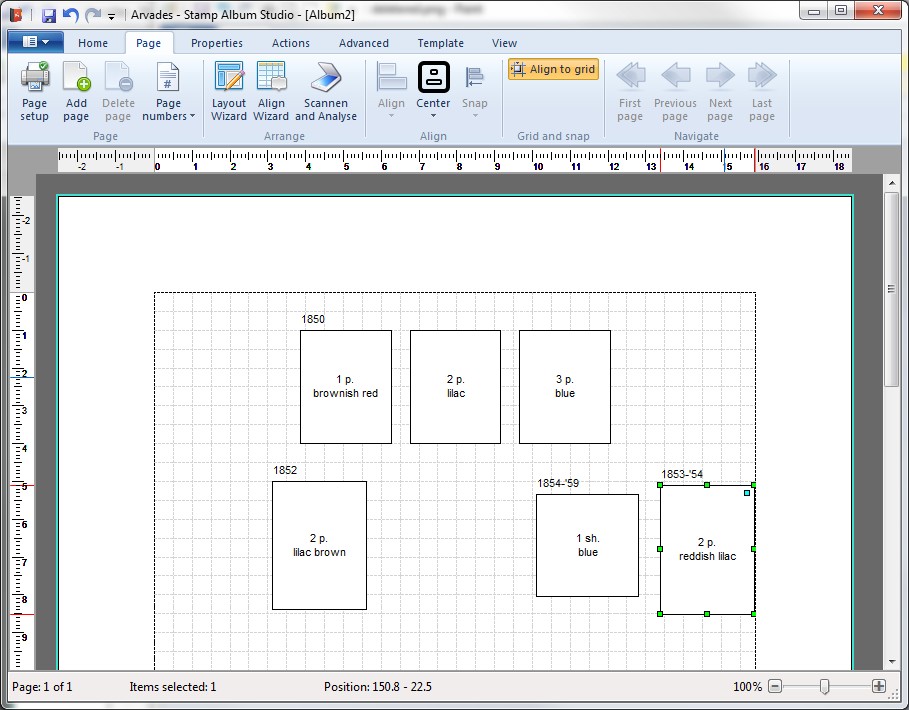
Now the stamps need to get aligned. We could do this with the buttons on the Ribbon Tab page "Page" and then the option Align. This will be discussed in the online Help.
It can, however, be done in a much more efficient way by using the Align Wizard. This Wizard looks like the Layout Wizard but the difference is that the Layout Wizards starts with new stamps while the Align Wizard's starting point is stamps already drawn.
To use the Align Wizard you first have to select the stamps that must be aligned. Therefore we select the three single stamps. Click on the first stamp, then press the CTRL key and click on the second and third stamp. Both stamps are now selected, which is indicated by the green rectangles ('sizing handles'):
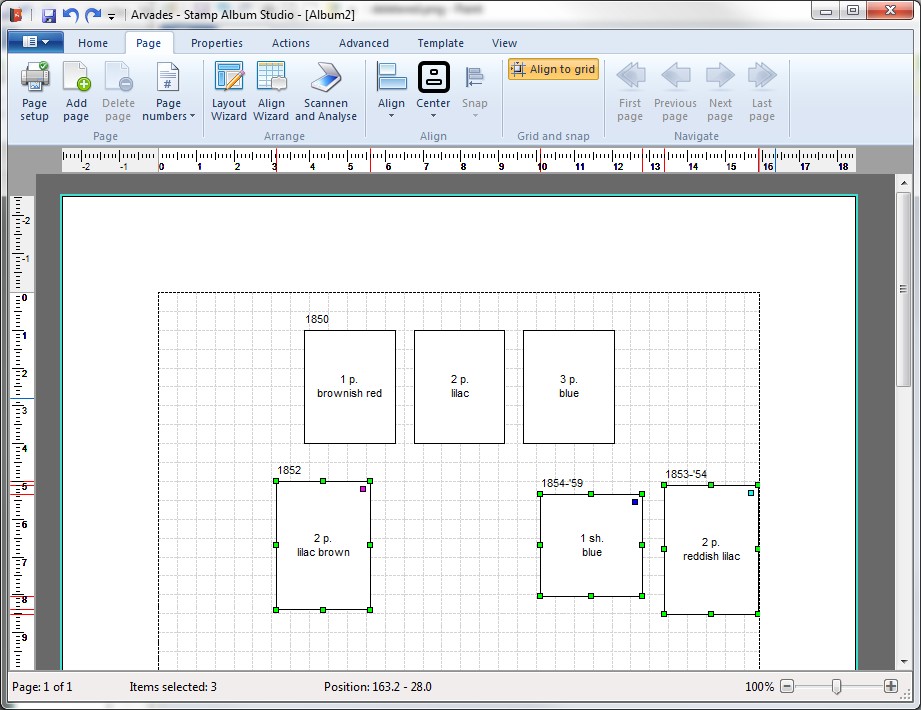
Now start the Align Wizard. This can be done with the button Align Wizard on the Ribbon Tab page “Page” and then Align Wizard. The following screen will be shown:
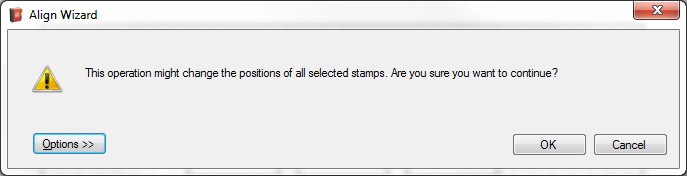
A warning is shown because the position of the selected stamps may get changed. Click on button "Options >>" and select the following options:
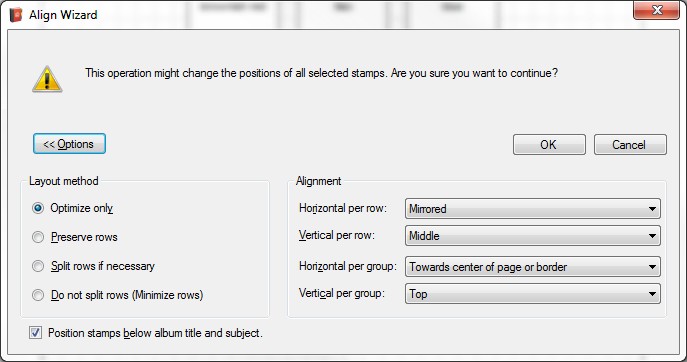
Press the OK button. The Align Wizard will now align the selected stamps. The current layout of the stamps will hereby be taken into account.
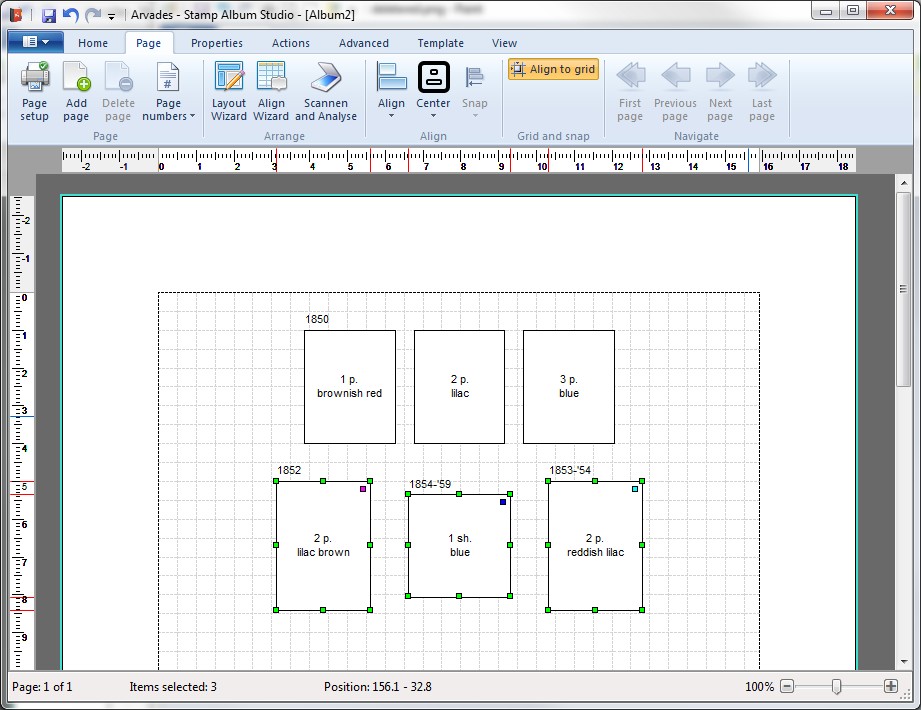
The layout is now adjusted to our wishes. Note that the distances between stamps of different groups have also been taken into account.
Note:
In the online Help more advanced options of the Align Wizard are described to adjust the alignment process even more to our wishes.
Copyright © 2015, Arvades